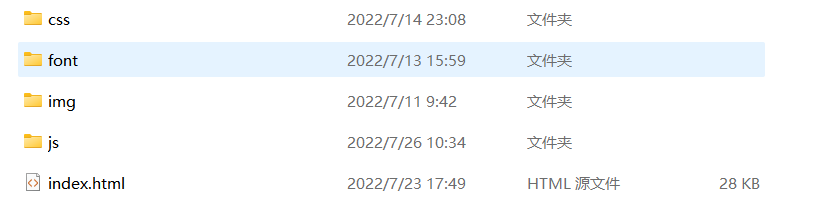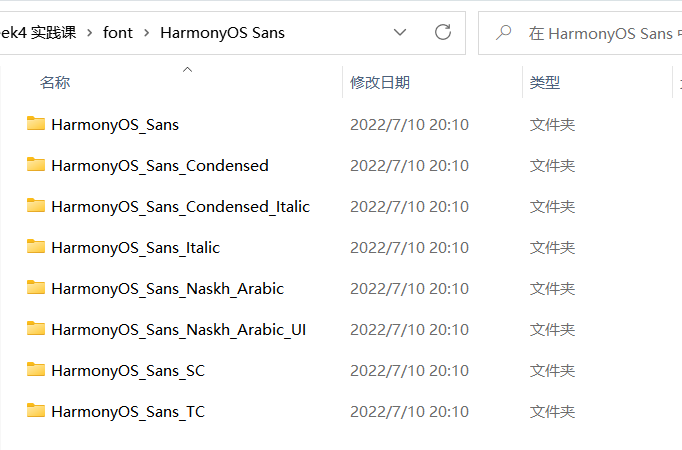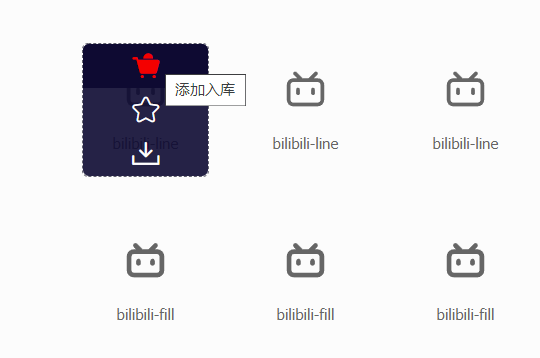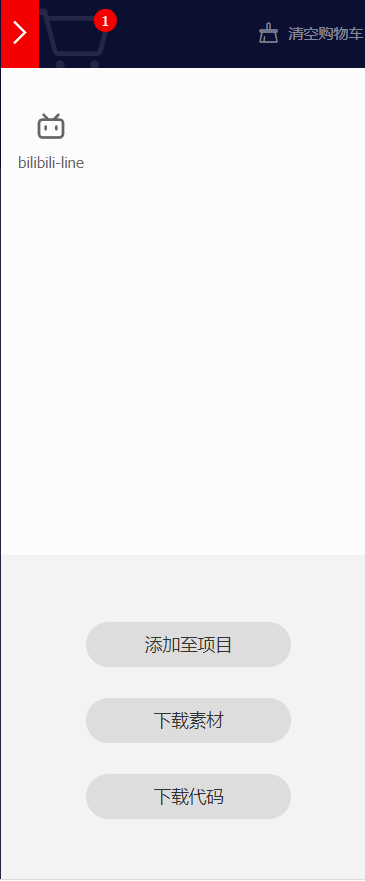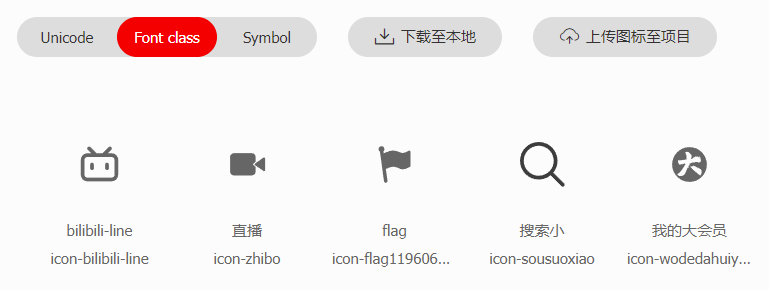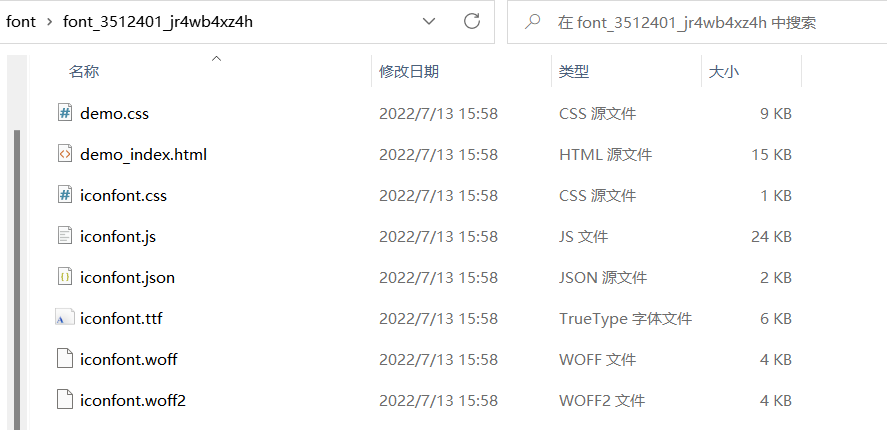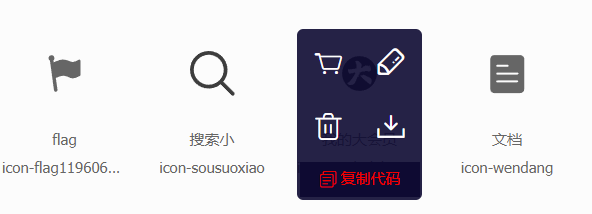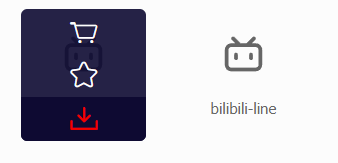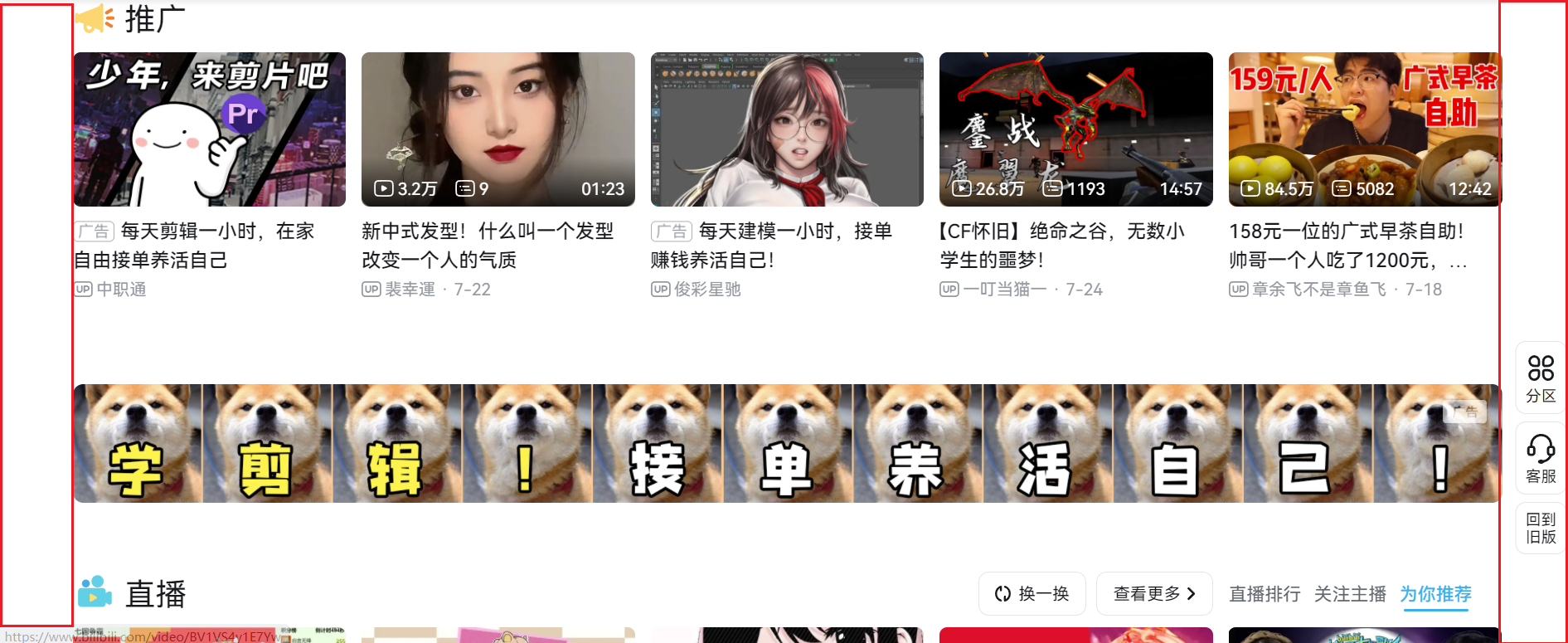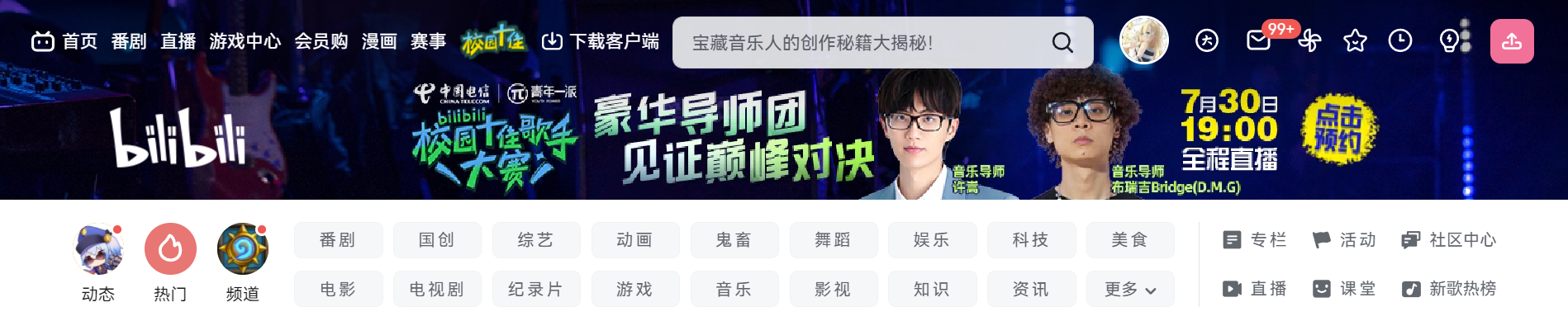Week4
这周分享一下写页面的一些小知识,一起写一下b站首页的一些部分
项目结构
好的结构才能让写代码更加快捷方便,在使用三件套(html,css,js)写页面时,我们应有怎样的项目结构呢?
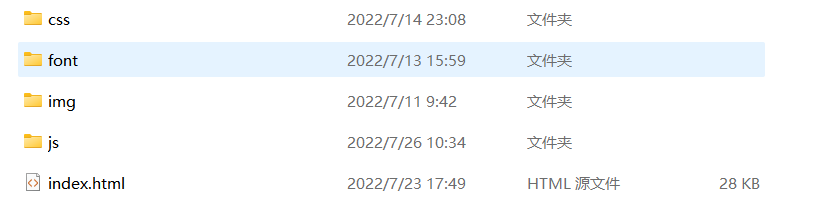
我们可以简单的分为css(存放css样式代码),font(存放字体相关),img(存放图片),js(存放js代码,当然现在用不到)
页面初始化
所谓页面初始化,就是指清除浏览器默认css样式,这里给出一段简单的初始化代码,网上有很多很多,大家也可以直接copy一下
默认名为common.css,全局公共样式也可以写在这里。
1
2
3
4
5
6
7
8
9
|
*{margin:0;padding:0;}
li{list-style:none}
img{vertical-align:top;border:none}
input {
outline: none;
}
|
并引入到index.html里
1
|
<link rel="stylesheet" href="css/common.css">
|
字体引用
经过前几周的作业,小伙伴们肯定发现,我们自己的字体好丑啊,怎样使用b站的字体呢?
经百度,b站使用的是华为鸿蒙字体,下载地址
下载这个文件,将内容放在font文件夹下,如图所示
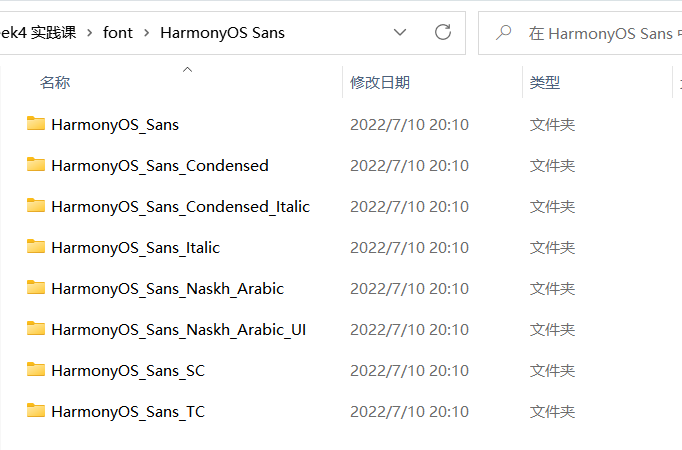
那怎样使用呢?之前学过font-family可以声明使用的字体,那我们只需要将下载的字体 引入,再声明就ok了
可以使用@font-face来引用字体,并将其命名为bilibili-font
注意:路径要根据自己的设置,要导入HarmonyOS_Sans_SC下的ttf文件
1
2
3
4
5
6
|
@font-face {
font-style: normal;
font-family: 'bilibili-font';
src: url("../font/HarmonyOS Sans/HarmonyOS_Sans_SC/HarmonyOS_Sans_SC_Regular.ttf") format('truetype');
}
|
当然这是一个全局样式,我们也在全局使用这中字体,所以我们可以在common.css里添加这段代码,并全局声明font-family
1
2
3
4
5
6
7
8
9
10
11
12
13
14
15
16
17
|
@font-face {
font-style: normal;
font-family: 'bilibili-font';
src: url("../font/HarmonyOS Sans/HarmonyOS_Sans_SC/HarmonyOS_Sans_SC_Regular.ttf") format('truetype');
}
*{margin:0;padding:0;font-family: 'bilibili-font';}
li{list-style:none}
img{vertical-align:top;border:none}
input {
outline: none;
}
|
页面布局
之前我们已经学过基本布局(直接使用px写死),flex布局 (超好用是不是)
下面简单说一下流式布局(百分比布局)、less+rem+媒体查询布局
流式布局
流式布局就是宽高单位采用百分比的形式,或vw、vh等,这样可以使页面元素随着浏览器界面大小收缩
1
2
3
4
|
.example {
width: 50%;
height: 100px;
}
|
less+rem+媒体查询布局
less
less是css的预处理器,语法非常好用,这里给个例子就不展开了,大家有兴趣自己学习一下
1
2
3
4
5
6
7
8
9
10
11
12
13
14
15
16
17
18
19
20
|
<div class="A">
<div class="B">
</div>
</div>
css写法
<style lang="css">
.A .B {
}
</style>
less写法
<style lang="less">
.A {
.B {
支持嵌套等等语法,是不是非常方便呢?
}
}
</style>
|
媒体查询
简单来说媒体查询支持了根据浏览器窗口的大小,提供n套不同的css样式,来 适配屏幕,显得更加美观,不过这工作量好大好大,我没用过,大家有兴趣自己学习一下(狗头保命)
现在我们完成了基本的准备,大家可以选择自己喜欢的布局模式,当然我是混着用的,写的也比较搓,下面开始写页面啦
by the way, 关于代码规范,大家写代码还是要多用英文单词啊,别整 简写或者拼音,记得使用驼峰命名法,或者用-
navigation导航栏

我们可以大体将navigation分为四个div,其中left-aside和right-aisde内部使用flex布局
但小logo怎么用呢,这里向大家介绍一下iconfont
关于iconfont
阿里巴巴矢量图库
新建项目
可以在我的项目中创建新的项目

添加图标
在搜索框中搜索图标

添加入库
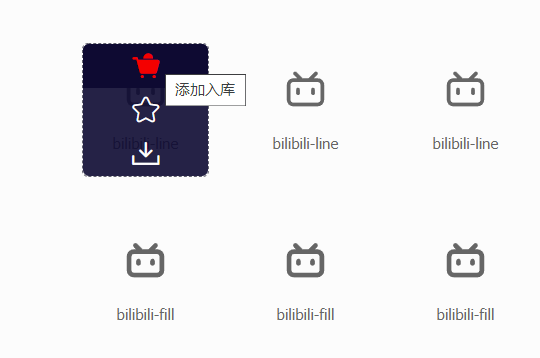
点击右上方购物车

添加至项目
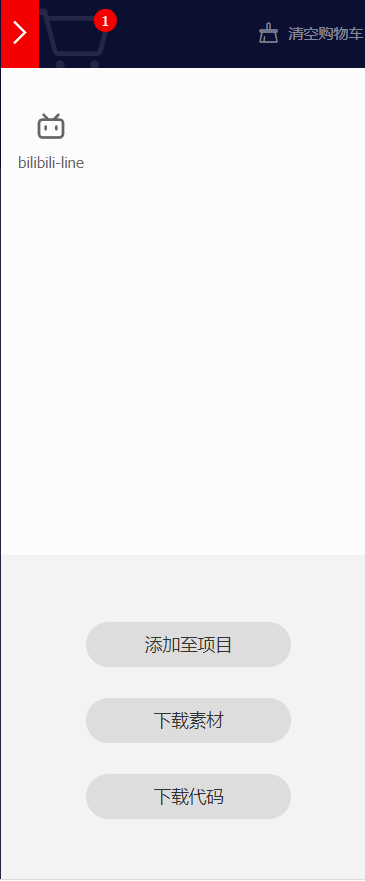
引入图标
这里有三种方式引入Unicode、Font class、Symbol,这里只介绍比较清晰的Font class
点击下载到本地按钮
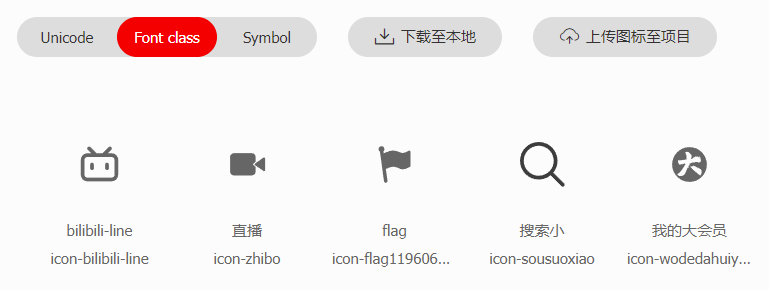
将下载完成的文件解压到font文件夹下
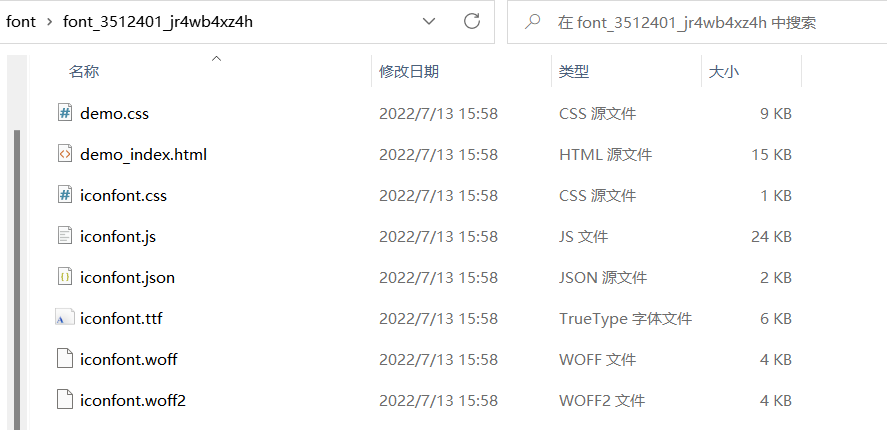
其中demo_index.html是介绍怎样使用的文件,有兴趣可以详细看下
这里我们只需要将iconfont.css文件引入index.html中,并在需要插入的地方给出对应的class就ok了
1
|
<link rel="stylesheet" href="font/font_3512401_jr4wb4xz4h/iconfont.css">
|
如要添加大会员这个图标,在我的项目界面,将鼠标放在大会员上,点击复制代码
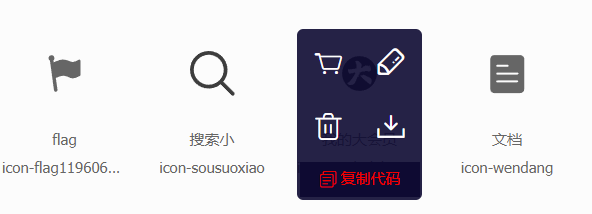
像这样给class添加iconfont和 对应图标class就可以使用了
1
|
<div class="item iconfont icon-wodedahuiyuan">大会员</div>
|
唉,等等,这图标颜色不太对啊,怎样调整图标颜色呢?
- 在我的项目里点击编辑(铅笔logo)修改,不过修改后需要重新下载
- 使用class修改,字体图标也是字嘛,直接使用
color属性修改就好啦
参考代码
这里我偷懒了,直接复制了svg代码,所以删除了比较冗长的部分,详见github吧,大家在 写的时候可以按照上述方式添加图标。
当然如果你也想偷懒的话。。。
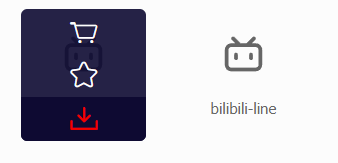

1
2
3
4
5
6
7
8
9
10
11
12
13
14
15
16
17
18
19
20
21
22
23
24
25
26
27
28
29
30
31
32
33
34
35
36
37
38
|
<link rel="stylesheet" href="css/nav.css">
<div class="banner">
<img class="bilibili-logo" src="/img/logo.png" alt="">
<nav class="nav">
<div class="left-aside">
<svg t="1657453695714" class="icon" viewBox="0 0 1024 1024" version="1.1" xmlns="http://www.w3.org/2000/svg" p-id="5050" width="200" height="200"><path></path></svg>
<div>首页</div>
<div>番剧</div>
<div>直播</div>
<div>游戏中心</div>
<div>会员购</div>
<div>漫画</div>
<div>赛事</div>
</div>
<div class="search-container">
<div class="search">
<input type="text" placeholder="来自初代奥特曼的56周年问候!">
<svg t="1657466795417" class="icon icon-search" viewBox="0 0 1024 1024" version="1.1" xmlns="http://www.w3.org/2000/svg" p-id="1844" width="200" height="200"><path ></path></svg>
</div>
<div class="hot-search">
<h3>热搜</h3>
<div class="item">1   周星驰最伟大的作品</div>
<div class="item">2   V5战胜EDG</div>
<div class="item">3   明日方舟</div>
</div>
</div>
<div class="right-aside">
<img class="avatar" src="/img/qwq.png"></img>
<div><svg t="1657501965964" class="icon" viewBox="0 0 1024 1024" version="1.1" xmlns="http://www.w3.org/2000/svg" p-id="2720" width="200" height="200"><path></path></svg></div>
<div><svg></path><path d="M873.9 526.6H512.4c-8.3 0-15-6.7-15-15s6.7-15 15-15h361.4c8.3 0 15 6.7 15 15 0.1 8.2-6.7 15-14.9 15z" p-id="5309" fill="#ffffff"></path></svg></div>
<div><svg t="1657502151942" class="icon" viewBox="0 0 1024 1024" version="1.1" xmlns="http://www.w3.org/2000/svg" p-id="7079" width="200" height="200"><path></path></svg></div>
<div class="upload"><svg t="1657502514239" class="icon" viewBox="0 0 1024 1024" version="1.1" xmlns="http://www.w3.org/2000/svg" p-id="9177" width="200" height="200"><path></path></svg></div>
</div>
</nav>
</div>
|
1
2
3
4
5
6
7
8
9
10
11
12
13
14
15
16
17
18
19
20
21
22
23
24
25
26
27
28
29
30
31
32
33
34
35
36
37
38
39
40
41
42
43
44
45
46
47
48
49
50
51
52
53
54
55
56
57
58
59
60
61
62
63
64
65
66
67
68
69
70
71
72
73
74
75
76
77
78
79
80
81
82
83
84
85
86
87
88
89
90
91
92
93
94
95
96
97
98
99
100
101
102
103
104
105
106
107
108
109
110
111
112
113
114
115
116
117
118
119
120
121
122
123
124
125
126
127
128
129
130
131
132
133
134
135
136
137
138
139
140
141
142
143
144
145
146
147
148
149
150
151
152
153
154
155
156
157
158
159
160
161
162
163
164
165
166
167
168
169
170
171
172
173
174
175
176
177
|
.banner {
position: relative;
height: 250px;
width: 100%;
background-image: url("../img/banner.webp");
background-size: 125% 100%;
background-position: center;
background-repeat: no-repeat;
}
/* logo */
.banner .bilibili-logo {
position: absolute;
top: 130px;
left: 100px;
height: 100px;
width: 200px;
}
.banner .nav {
display: flex;
align-items: center;
height: 100px;
width: 100%;
}
@keyframes jump{
50% {
transform: translateY(-5px);
}
0%, 100% {
transform: translate(0,0);
}
}
/* left aside */
.banner .nav .left-aside {
position: relative;
float: left;
display: flex;
align-items: center;
height: 50px;
width: 500px;
color: #ffffff;
font-weight: 500;
font-size: 22px;
text-align: center;
margin-left: 80px;
}
.banner .nav .left-aside .icon {
height: 30px;
width: 50px;
}
.banner .nav .left-aside div {
display: inline-block;
margin: 0 5px;
}
.banner .nav .left-aside div:hover {
animation: jump 0.3s;
}
/* search input */
.banner .search-container {
width: 600px;
padding-left: 100px;
}
.banner .search {
box-sizing: border-box;
display: flex;
align-items: center;
width: 600px;
height: 50px;
background-color: rgba(255, 255, 255, 0.8);
padding: 6px;
border-radius: 10px;
}
.banner .search:hover {
background-color: rgba(255, 255, 255, 0.9);
}
.banner .search input {
width: 530px;
height: 50px;
border: none;
border-radius: 10px;
background-color: rgba(255, 255, 255, 0);
padding-left: 20px;
font-size: 18px;
color: black;
}
.banner .search input:focus {
background-color: rgba(139, 138, 138, 0.2);
}
.banner .search .icon-search {
float: right;
height: 30px;
width: 30px;
}
/* 这里学了js再搞。。。 */
.banner .hot-search {
display: none;
width: 600px;
background-color: #ffffff;
border-radius: 10px;
transform: translateY(-13px);
padding: 10px 0;
}
.banner .hot-search h3+.item {
box-sizing: border-box;
height: 30px;
width: 100%;
background-color: #ffffff;
padding-left: 20px;
margin: 10px 0;
}
.banner .hot-search h3 {
height: 30px;
font-size: 25px;
font-weight: normal;
}
.banner .hot-search .item {
height: 30px;
font-size: 22px;
padding-left: 30px;
}
/* right side */
.banner .right-aside {
float: right;
display: flex;
align-items: center;
width: 500px;
}
.banner .right-aside div {
display: inline-block;
height: 35px;
width: 35px;
margin: 0 15px;
}
.banner .right-aside div:hover {
animation: jump .3s;
}
.banner .right-aside svg {
height: 35px;
width: 35px;
}
.banner .right-aside .avatar {
display: inline-block;
height: 50px;
width: 50px;
border: 2px solid #ffffff;
border-radius: 100%;
margin: 0 15px 0 30px;
}
.banner .right-aside .upload {
display: inline-flex;
align-items: center;
background-color: #f27199;
border-radius: 5px;
}
|
channel频道
channel也很简单啦,就是一个大盒子,里面三个小盒子,都采用flex布局,这里需要注意的一个地方是版心

关于版心
什么是版心 ?我们可以观察到,页面的两边都是由留白的
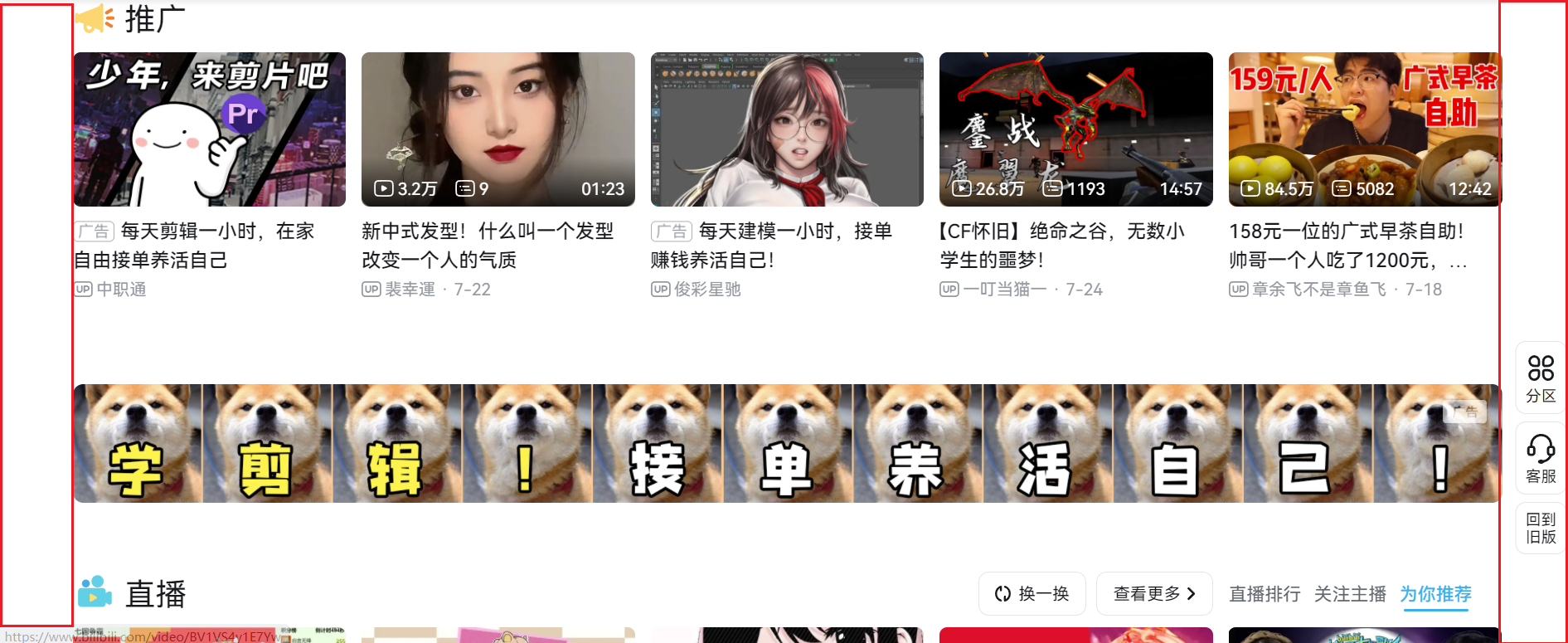
我们中间盒子的位置就称之为版心,这段公共样式可放在common.css里
1
2
3
4
5
6
|
/* 版心 */
.w {
width: 90%;
margin: 0 auto;
}
|
参考代码
1
2
3
4
5
6
7
8
9
10
11
12
13
14
15
16
17
18
19
20
21
22
23
24
25
26
27
28
29
30
31
32
33
34
35
36
37
38
39
40
41
42
43
44
45
46
|
<!-- channel -->
<div class="w channel">
<div class="left-aside">
<div class="box">
<img src="img/qwq.png" alt="">
<div class="title">动态</div>
</div>
<div class="box">
<img src="img/qwq.png" alt="">
<div class="title">热门</div>
</div>
<div class="box">
<img src="img/qwq.png" alt="">
<div class="title">频道</div>
</div>
</div>
<div class="mid-aside">
<div class="item">番剧</div>
<div class="item">番剧</div>
<div class="item">番剧</div>
<div class="item">番剧</div>
<div class="item">番剧</div>
<div class="item">番剧</div>
<div class="item">番剧</div>
<div class="item">番剧</div>
<div class="item">番剧</div>
<div class="item">番剧</div>
<div class="item">番剧</div>
<div class="item">番剧</div>
<div class="item">番剧</div>
<div class="item">番剧</div>
<div class="item">番剧</div>
<div class="item">番剧</div>
<div class="item">番剧</div>
<div class="item">番剧</div>
</div>
<div class="right-aside">
<div class="item iconfont icon-wendang">专栏</div>
<div class="item icon-flag1196069easyiconnet iconfont">活动</div>
<div class="item iconfont icon-hudongjiaoliu">社区中心</div>
<div class="item iconfont icon-zhibo">直播</div>
<div class="item iconfont icon-jingpinketang" >课堂</div>
<div class="item iconfont icon-yinle">新歌热榜</div>
</div>
</div>
|
channel.css
1
2
3
4
5
6
7
8
9
10
11
12
13
14
15
16
17
18
19
20
21
22
23
24
25
26
27
28
29
30
31
32
33
34
35
36
37
38
39
40
41
42
43
44
45
46
47
48
49
50
51
52
53
54
55
56
57
58
59
60
61
62
63
64
65
66
67
68
69
70
71
72
73
74
75
76
77
78
79
80
81
82
83
84
85
86
87
88
89
90
91
92
93
94
|
.channel {
display: flex;
align-items: center;
height: 120px;
padding: 20px 0;
}
/* left aside */
.channel .left-aside {
display: flex;
justify-content: space-around;
width: 20%;
text-align: center;
}
.channel .left-aside img{
height: 70px;
width: 70px;
border-radius: 100%;
}
.channel .left-aside .title {
font-size: 21px;
}
/* middle aside */
.channel .mid-aside {
display: flex;
flex-wrap: wrap;
justify-content: space-around;
align-items: center;
width: 55%;
height: 90%;
padding: 0 20px;
}
.channel .mid-aside .item {
display: flex;
justify-content: center;
align-items: center;
height: 40px;
width: 10%;
/* split in average */
margin-left: 0.5%;
letter-spacing: 5px;
font-size: 20px;
border-radius: 5px;
background-color: rgba(245, 246, 247, 0.8);
transition: all .5s;
}
.channel .mid-aside .item:hover {
background-color: rgb(223, 225, 227);
}
/* right aside */
.channel .right-aside {
display: flex;
flex-wrap: wrap;
justify-content: space-around;
width: 23%;
border-left: 1px solid rgb(227, 229, 231);
}
.channel .right-aside>div {
display: flex;
align-items: center;
justify-content: center;
width: 33%;
height: 50px;
}
.channel .right-aside .hover {
display: none;
}
.channel .right-aside .item::before {
font-size: 25px;
margin-right: 2px;
/* important */
vertical-align: sub;
}
.channel .right-aside .item {
font-weight: 500;
transition: all .5s;
font-size: 19px;
letter-spacing: 5px;
color: #62666d;
}
.channel .right-aside .item:hover {
color: #3caeec;
}
|
Favicon
Favicon就是小图标啦

怎样引入呢?
百度搜索favicon,会找到图标生成器,生成ico文件后,引入到html中
1
|
<link rel="icon" type="image/png" sizes="16x16" href="/favicon-16x16.ico">
|
简易的SEO优化,虽然没什么用
title
suggestion:网站名(产品名)- 网站的介绍(尽量不超过30字)
description
总体业务及主题概括,多采用“我们是…“、我们提供、×××网作为。
电话:之类
keywords
最好6~8关键词,用英文逗号隔开
一个栗子
1
2
3
4
5
6
7
8
9
10
|
<html lang="en">
<head>
<meta charset="UTF-8">
<meta http-equiv="X-UA-Compatible" content="IE=edge">
<meta name="viewport" content="width=device-width, initial-scale=1.0">
<title>品优购商城-综合网购首选-正品低价、品质保障、配送及时、轻松购物!</title>
<meta name="description" content="品优购商城-专业的网上购物商城">
<meta name="keywords" content="网上购物、网上商城">
</head>
|
LOGO SEO优化
- logo里面首先放一个h1标签,目的是为了提权,告诉搜索引擎important
- h1里面再放一个链接,可以返回首页的,把logo的背景图片给链接即可
- 为了搜索引擎收录我们,在链接里放文字(网站名称),但文字不要显示
- 方法1: text-indent一道盒子外面(text-indent:-9999px),然后overflow:hidden
- 方法2:直接给font-size:0;
- 最够给链接放一个title属性,这样鼠标放到logo上就可以看到提示文字了
练习
提交方式: 邮箱 lxy.littlechai@qq.com or 私发给我
**1、**根据本周内容完成b站的navigation和channel栏
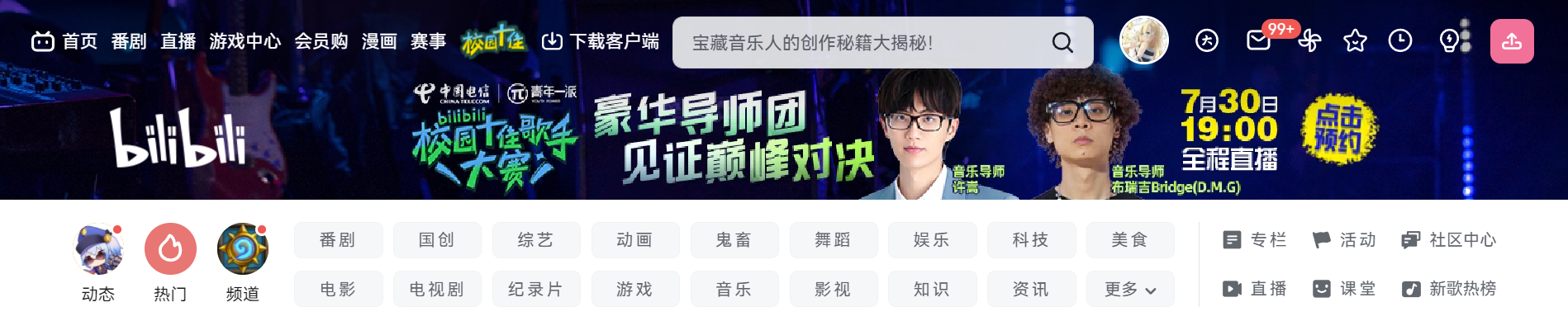
**2、(选做)**自主完成b站的剩余部分